New tools for organizing Pins, boards and sections
Today we’re introducing new tools that make it easier to plan projects and events on Pinterest, including rearranging Pins and archiving boards. These features will help you stay organized as you complete projects big and small, like decorating a nursery, planning a wedding or cooking Valentine’s Day dinner.
Archive boards
Starting today, you can archive a board once you’re finished with it. Archiving not only helps you clean up your profile so you can get back to your current projects more quickly, it also improves the relevance of your recommendations and notifications. So when you archive your wedding board after the big day, you’ll stop seeing recommendations for dresses, bouquets and other related ideas.
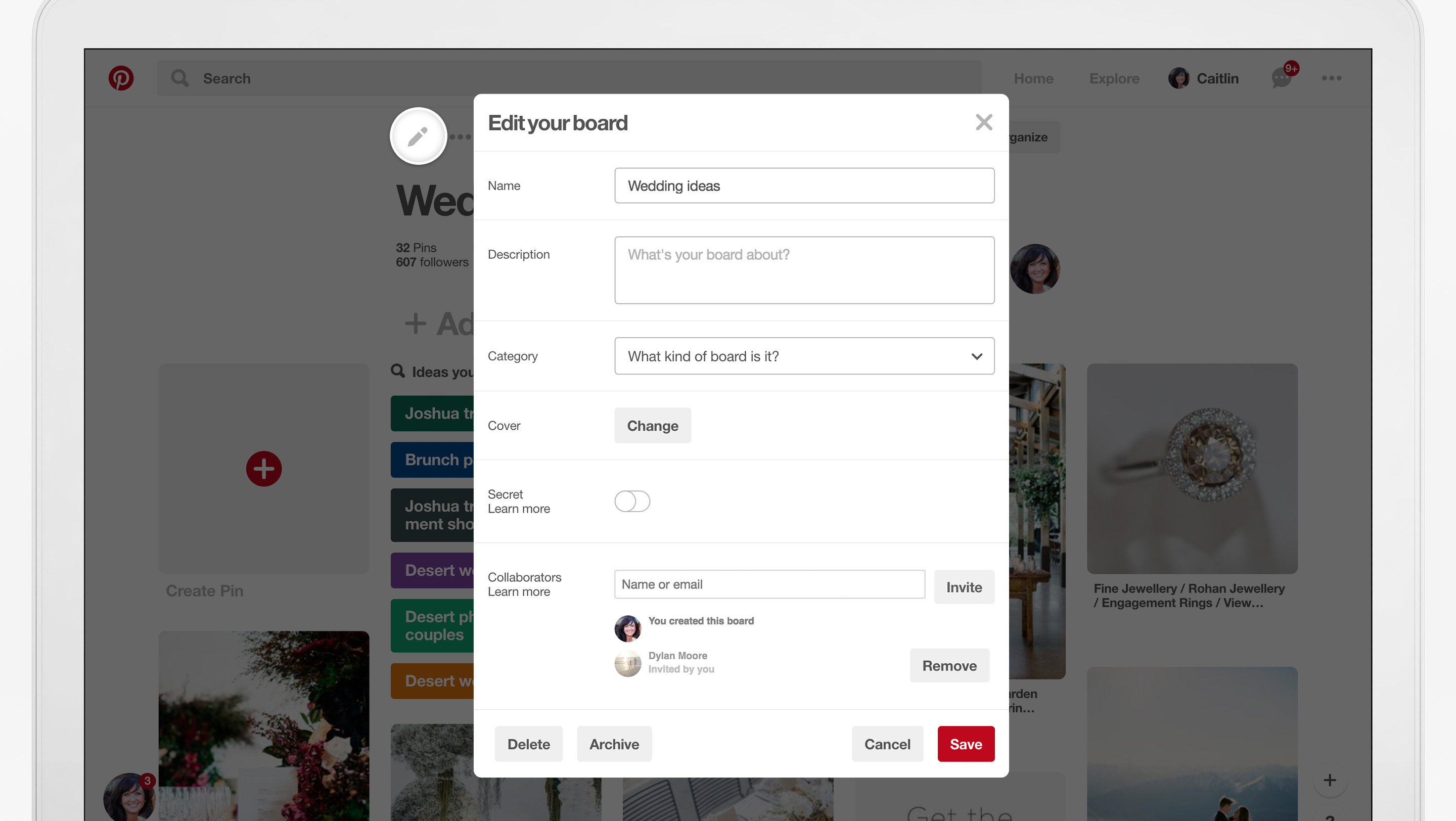
To archive a board, tap the Edit button on your board, then tap Archive. You can find your archived boards in a new section at the bottom of your profile. While only you can see your archived boards, you can still share them with family or friends using the Send button.
Reorder sections
We recently launched sections to help you organize Pins on a board into different topics. Based on continued feedback from Pinners, we’re now adding the ability to rearrange those sections so it’s easier to access them. For example, if you’re taking a trip, you can order sections according to your itinerary. If you’re meal planning, you can move this week’s recipes to the top of your board.
On iOS or the web, open a board, long press on a section and drag to reorder it. Or select the Organize button to collapse all your sections and drag them to new positions.
If you’re on Android, open a board, tap the Organize button then Reorder sections to drag them to new positions.
Rearrange Pins
We’re launching a highly-requested feature—a way to rearrange Pins on your boards—so you can organize your Pins however you’d like. For example, you can move the recipes you want to cook this week to the top of your go-to recipes board, or move that jacket Pin next to a few shirts to see how they look.
.gif?ixlib=php-3.3.1&s=77164d418faca6bad614e29a1deecba2)
On iOS and the web, long press on a Pin to drag and drop it to a new spot. Or from any platform, tap Organize from a board or section to drag Pins to new positions.
As always, you can copy or move multiple Pins to different boards or sections using the Organize button.
Sort boards
We’re also rolling out new ways to order your boards on the web so it’s faster to find ideas as you want to try them. Now you can click the Sort boards button to arrange your boards by:
-
Alphabetical order
-
Most recently saved to
-
Board creation date (newest or oldest)
-
Custom order (drag and drop to arrange them)
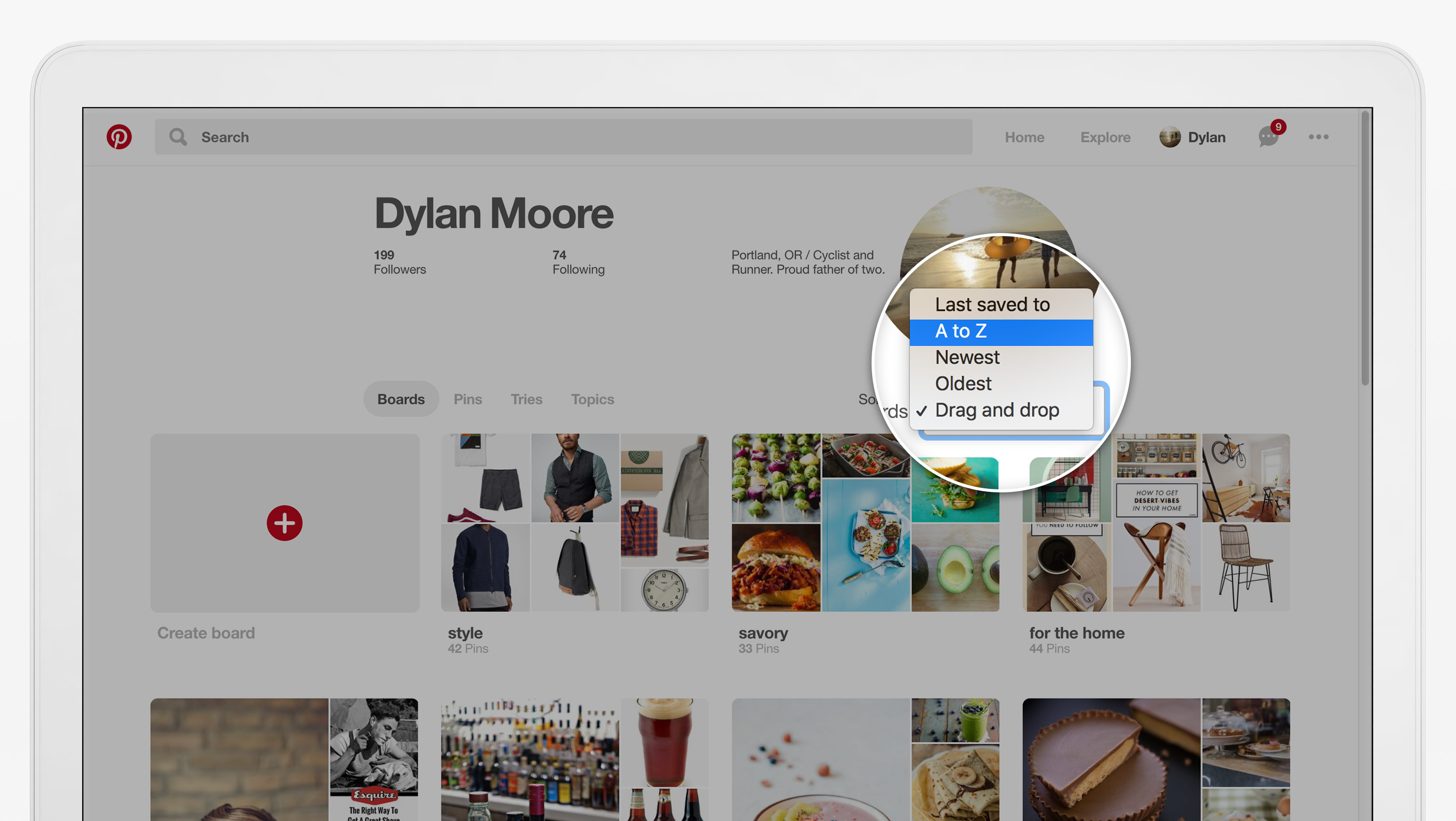
These features are rolling out today on pinterest.com, and in our apps for iOS (version 6.44) and Android (version 6.52).